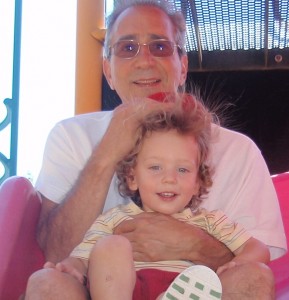So today I finished my first Moodle quiz. I found it relatively easy, although a little bit time-consuming, especially as my area of expertise is mathematics. Every equation needed to be carefully created as an image and uploaded.
There were a couple of aspects to the quiz creation which I really liked. The first was the feedback box underneath some of the answers boxes for the various answer types. Choosing answers for the multiple choice which were incorrect meant I had to think about the various ways students could make mistakes, then choose appropriate feedback based on what they did.
The second thing I liked was the fact that when students finish the quiz, they can be given immediate feedback about how well they did. Very handy. Students get to know which questions they got right, and which ones they got wrong, and some suggestions below the ones they got wrong on what they could improve. Relevant feedback, as Gibbs, G. and Simpson, C. (2005) point out is very important in the learning process.
One serious problem though is that for the types of questions which encourage higher order thought, as per Bloom’s taxonomy, you cannot give feedback to the students. Only the lower order skills appear to be directly testable.
The other difficulty is that with short answer, matching, and multiple choice questions it is difficult to see what types of mistakes the students are making. You can infer from their incorrect solutions what they must be thinking for a short answer or possibly a matching question, but the multiple choice questions leave a lot to be desired in terms of teacher feedback. Part of the point of assessment I’ve found is to inform the teacher where the students need more assistance.
Construction of questions was relatively straight forward, and the ability to re-use questions and to clone questions is pretty cool. I found this process easy to do, I didn’t need very much help. I did notice that adding images to Matching style questions was a bit difficult, and required an understanding of HTML. This is a usability problem, one that could easily be addressed by attaching a WYSIWYG editor to the textbook for the question in the matching style problems.
All in all I was pretty impressed, and I think the additional time spent creating the tests could be worth the time saved not having to grade them manually. This could be very useful for certain topics where there are very few ways students can solve the problems.
References
Gibbs, G. and Simpson, C. (2005). “Conditions under which assessment supports students’ learning.” Learning and Teaching in Higher Education Accessed online 11 March 2009 http://www.open.ac.uk/fast/pdfs/Gibbs%20and%20Simpson%202004-05.pdf