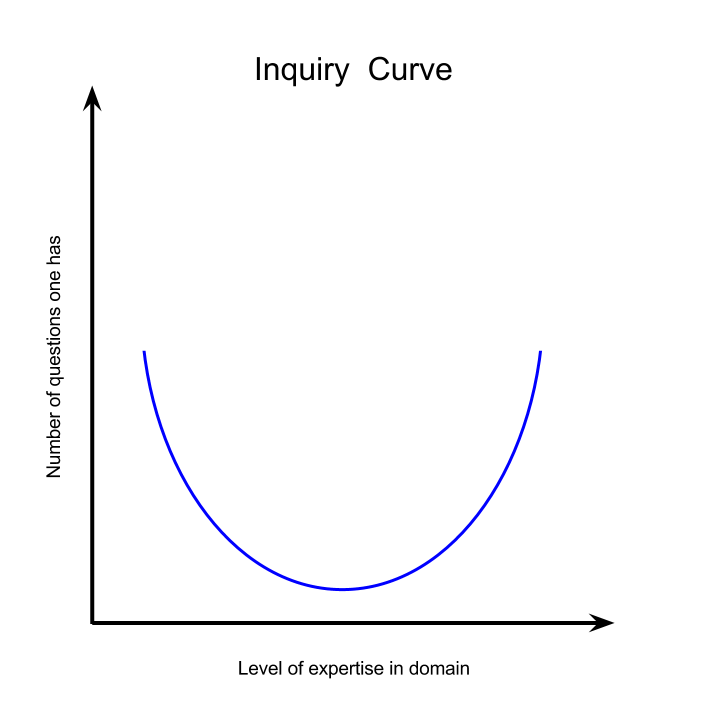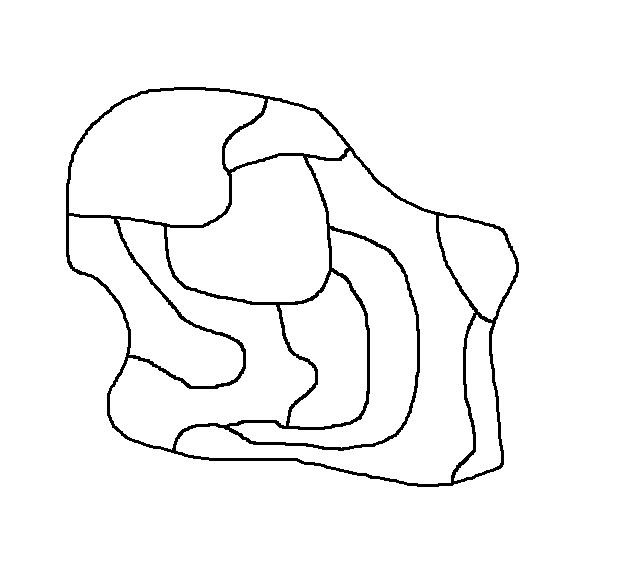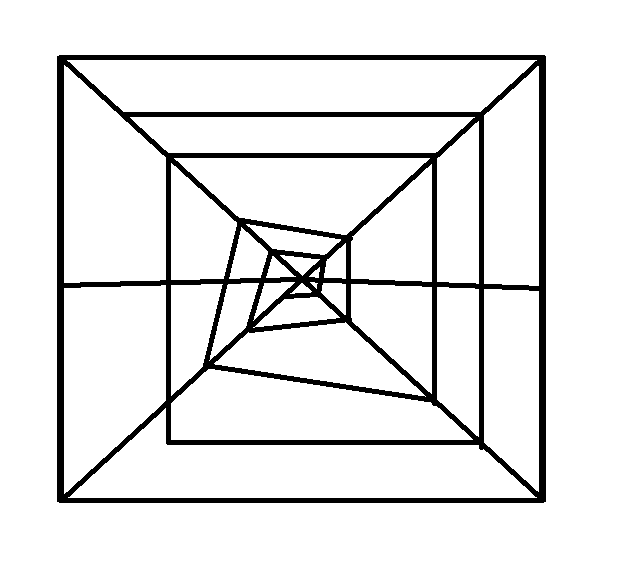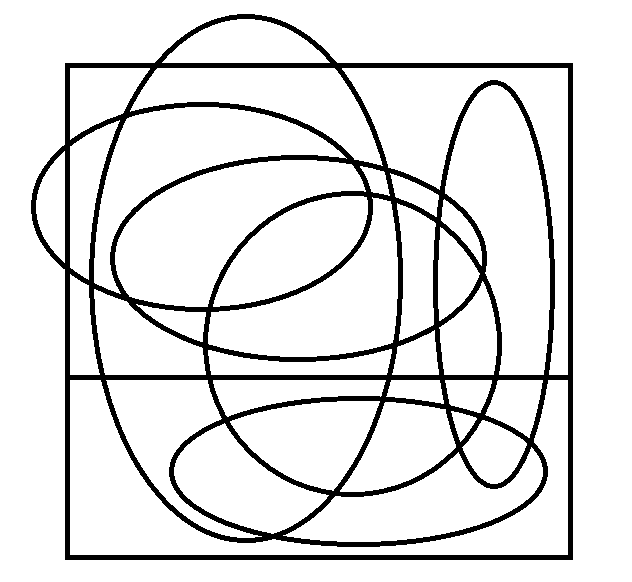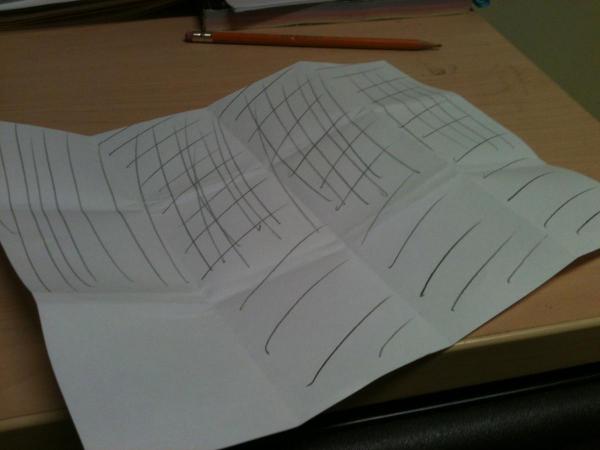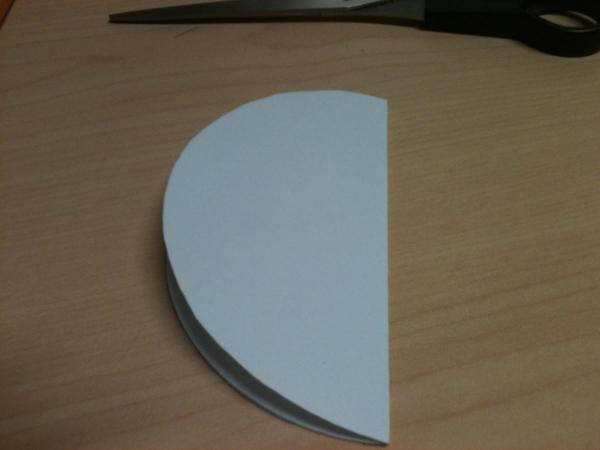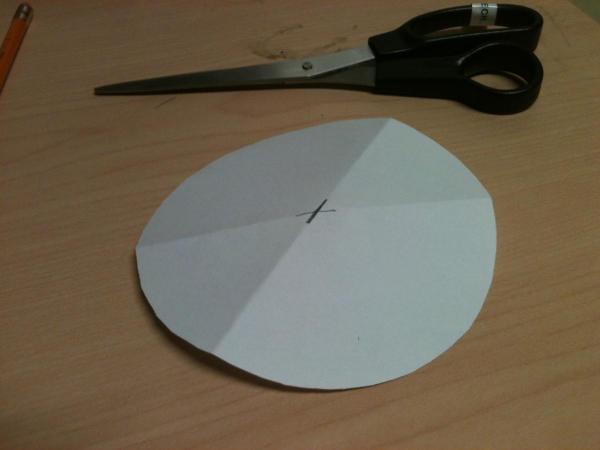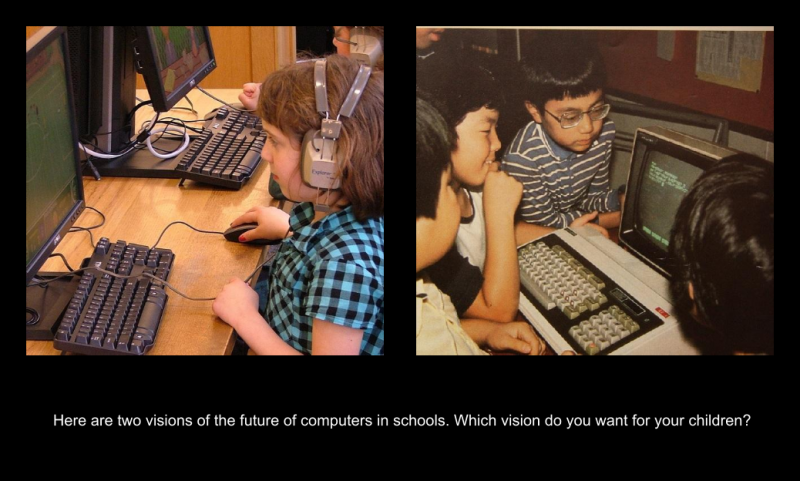I’ve watched a lot of online webinars and presentations, and whenever there is a video of someone presenting at the front of the room, the audio quality is always horrible which makes the presentations hardly worth listening to. So that I don’t end up in the same situation when I end up having presentations recorded, I decided to look into getting an wireless microphone, but I quickly discovered that these are very expensive.
I thought about ways I could synchronize my iPhone audio recording with a video, when it occurred to me that there might be an application that allows my iPhone to act a wireless microphone, and sure enough, there is!
The name of the application is Pocket Audio, and it costs $1.99 (provided you already have an iPhone) which is obviously much more affordable than the three hundred dollars one can potentially spend on a good wireless microphone,.
To get the application working, you have to first download a copy of the server software for your computer (both Mac and a PC versions available) and install it on your computer. You may need to adjust your default sound options after doing this, as it seems that Pocket Audio wants to make itself the default audio input and output for your computer. You will also need to ensure that the firewall on your computer allows communication from Pocket Audio with the rest of your network. Now run the Pocket Audio server (called PocketControl) on your computer.
Next, you download the client software to your iPhone and start it up. It should automatically search for and connect to your Pocket audio server, and presumably if there is more than one available on your network, it should allow you to select which one you want to use.
Now whenever you use any program on your computer that has an option to select a microphone, you should be able to select your iPhone (called Senstic PocketAudio in the options) as an option. See an example of what this looks like below in the audio settings for Skype.
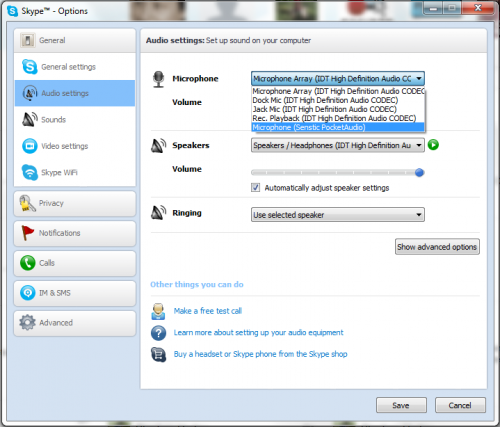
The audio quality was excellent, but there is a small delay, depending on your network. This is because instead of the audio being fed directly into your computer from an attached device, it needs to travel over your network. Still the small delay may be worth it to greatly increase your audio quality, and anything would be better than some of the sound quality I’ve seen in some recorded presentations.
Here’s a very short sample of the audio in a screen-recording I did. Note that I actually walked about 15 metres away from my computer, which is obviously not visible in the webcam embedded in the video below.
* This post was not paid for by anyone. I am just offering a solution to a problem that I had, and this seems like the best (and cheapest) option for me. I’m recording this solution here so that I remember it, should I need to use it again soon.