Here is a quote from my class. This guy has it right on.
- all students would have laptops with integrated cameras, microphones, speakers
- all students would work through configurable simulations of key concepts
- all students would have full-time access to all the knowledge (and cruft) on the internet
- students would track their own learning in a public learning log, possibly using blog or wiki software
- anything that students say is within their core competency, they can be tested on
- tests are given one person at a time, whenever the students are ready
- teachers are there to teach concepts, lead labs, and ensure students are roughly on track with a learning schedule that will ensure they learn all needed concepts for state/provincial standards
- frequently, students who have learned a concept would take a turn explaining it to the class. Who could do this and how often would be loosely coordinated schoolwide, so that as much as possible all students get opportunities to present in areas of their strengths
- students would interact with others in learning communities all over the world via Skype. Sometimes a distance or foreign student might lead a discussion on a certain concept. (Note: I’m in conversation almost daily with members of my team in Italy, Norway, Ukraine, China, the United States, and the United Arab Emirates.) The school would seek out 5-6 learning institutions at similar levels and timetables so there’s a baseline of collaborators to start with, but students could talk to anyone if they’re on-topic.
- teachers would frequently bring in social media output of practicing scientists/mathemeticians who are web2.0 producers when appropriate, helping to show relevance
This kind of classroom sounds fantastic to be in. Instead of having to spoon feed a bunch of students who don’t really want to know what you are offering anyway, you as a teacher get to become a mentor and guide. Students would be actively engaged and definitely interested in what they are doing. Given that in our current system many students learn material which they never use again, and fail to learn even the most rudimentary of research skills, this kind of school would empower students to set their own goals and seek their own understandings of how things work. The existance kind of school would be a sign that standardized testing would soon be getting a run for its money.
Obviously there are logistical things to work out. How do we fund such a program, and how to we set graduation requirements so that a time-line for completing of high school still happens?
Questions like, "How do we make sure the students are being productive and not messing around all day?", "Can we make sure that some sort of basic curriculum gets covered in this scenario?", and "Will any students choose hard enough things to study that we will have people entering mathematics, physics and engineering at the university level?" are also a concern.
I think that the first two questions are legitimate, at least in our current paradigm. I suspect that an open learning style like this would help save money that is spent on various classroom management initiatives (think study hall, detentions, jails…) and save society enough money to pay for these types of schools itself. The second question is one where we can only answer it by realizing that suddenly, there is no need for a time-line to complete high school. Students who are able to demonstrate competency in enough areas to attract interest in a university are free to go there. Otherwise students will be trying to demonstrate their competencies to potential employers instead, and when they are ready, they can leave high school too.
Anyway, if anyone knows a place where education like this occurs at the high school level, or anything like it, let me know I’d love to visit.


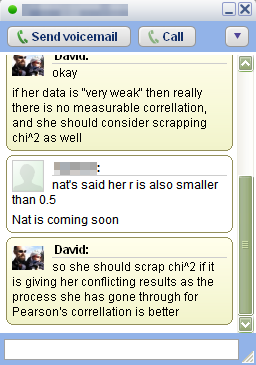 Once you’ve started working with creating and managing online resources for your students, it becomes natural that the ways the students communicate with you is going to change a little bit. Here are some guidelines for ways you can communicate with your students, and some ways to protect yourself while doing so.
Once you’ve started working with creating and managing online resources for your students, it becomes natural that the ways the students communicate with you is going to change a little bit. Here are some guidelines for ways you can communicate with your students, and some ways to protect yourself while doing so.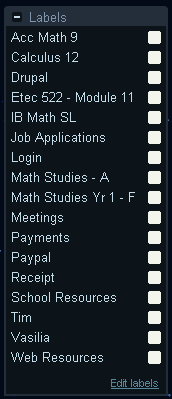 Google mail
Google mail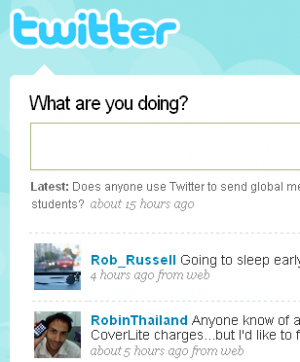 An interesting and relatively new way to communicate with students is through a website called
An interesting and relatively new way to communicate with students is through a website called 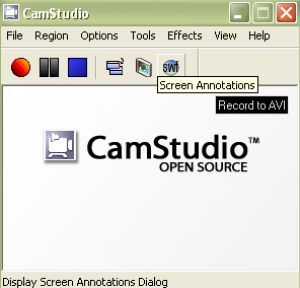 Once in a while I have a new application, web applet, or web site I want students to use. Occasionally these programs are somewhat tricky for my students to use, so when this happens, I create a simple video for my students to watch to introduce the programs. Of course, I don’t want to pay any money to create these short tutorials, so I have a simple process I follow (which works on Windows):
Once in a while I have a new application, web applet, or web site I want students to use. Occasionally these programs are somewhat tricky for my students to use, so when this happens, I create a simple video for my students to watch to introduce the programs. Of course, I don’t want to pay any money to create these short tutorials, so I have a simple process I follow (which works on Windows):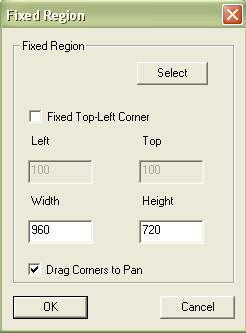 When I start recording, I open up Camstudio Recorder, set up my tutorial space I want to record (whether it is an application, a website, or whatever) and then change the settings in Camstudio Recorder so that I record the part of the screen I want to record.
When I start recording, I open up Camstudio Recorder, set up my tutorial space I want to record (whether it is an application, a website, or whatever) and then change the settings in Camstudio Recorder so that I record the part of the screen I want to record. 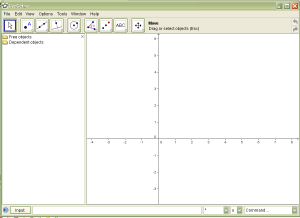 There are a lot of good open source programs out there, but not many of them have direct application to a mathematics classroom the way
There are a lot of good open source programs out there, but not many of them have direct application to a mathematics classroom the way 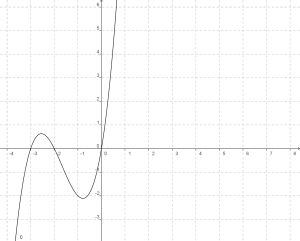 There are 2 cool things I like about Geogebra. The first is that you can export your working file as a dynamic worksheet on a web page, which means you can easily make what you are working on web ready. The second feature which I use all of the time is the ability to export my current file as a picture in PNG (and a few others) format. This allows me to use Geogebra to create graphs for inclusion in my online posts, something my students and I use Geogebra for all the time.
There are 2 cool things I like about Geogebra. The first is that you can export your working file as a dynamic worksheet on a web page, which means you can easily make what you are working on web ready. The second feature which I use all of the time is the ability to export my current file as a picture in PNG (and a few others) format. This allows me to use Geogebra to create graphs for inclusion in my online posts, something my students and I use Geogebra for all the time.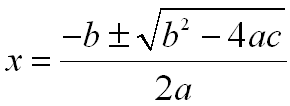 One difficulty faced by any mathematics teacher who wants to present material online is formatting of their documents. Ideally, you’d like to be able to add equations to your online documents as easily as you can to Microsoft Word. Unfortunately, this is not the case.
One difficulty faced by any mathematics teacher who wants to present material online is formatting of their documents. Ideally, you’d like to be able to add equations to your online documents as easily as you can to Microsoft Word. Unfortunately, this is not the case. At our rather large high school in Thailand, we have a 1 to 1 laptop program. Every student in the high school has a laptop, which they are supposed to bring to class. After a year and half working with these laptops, I discovered the joys and pitfalls of such a system.
At our rather large high school in Thailand, we have a 1 to 1 laptop program. Every student in the high school has a laptop, which they are supposed to bring to class. After a year and half working with these laptops, I discovered the joys and pitfalls of such a system. For example, I can tell the kids to ‘copy and paste’ and to ‘create a screen-shot’ and most of the kids know how to do this stuff. I can also give instructions like ‘copy the URL for the image and paste it into the textfield on the image uploader’ and they can do it.
For example, I can tell the kids to ‘copy and paste’ and to ‘create a screen-shot’ and most of the kids know how to do this stuff. I can also give instructions like ‘copy the URL for the image and paste it into the textfield on the image uploader’ and they can do it. The first problem is that if you plan a lesson that involves everyone needing a laptop and one or more students does not have their laptop, you can find yourself going to your backup pretty quickly. Students have difficulty keeping their laptops virus clear because of all of the file sharing they do. They also sometimes just forget their laptops at <insert the location here>.
The first problem is that if you plan a lesson that involves everyone needing a laptop and one or more students does not have their laptop, you can find yourself going to your backup pretty quickly. Students have difficulty keeping their laptops virus clear because of all of the file sharing they do. They also sometimes just forget their laptops at <insert the location here>.