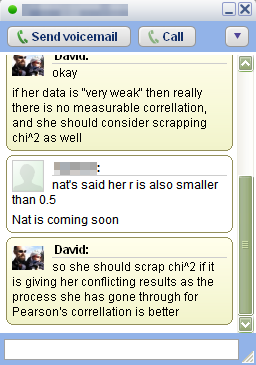 Once you’ve started working with creating and managing online resources for your students, it becomes natural that the ways the students communicate with you is going to change a little bit. Here are some guidelines for ways you can communicate with your students, and some ways to protect yourself while doing so.
Once you’ve started working with creating and managing online resources for your students, it becomes natural that the ways the students communicate with you is going to change a little bit. Here are some guidelines for ways you can communicate with your students, and some ways to protect yourself while doing so.
Last night a student of mine asked me a question while I was online through Google chat. I didn’t mind answering it, and so we had a quick 5 minute discussion about her project. This saved me a bunch of time the following day, because I didn’t need to repeat the same conversation with everyone else, I just posted the relevant information to my classroom Math blog and then all of the students had access to it.
Google chat has a very handy safety feature for teachers, it automatically records your chat history, which you have access from your Google mail account. This means that you can easily protect yourself from any accusations of misconduct which might occur. This process is very similar to a student calling you on your phone and so the same principles apply. If you don’t want a student trying to contact you via Google chat, don’t give out your gmail address.
You can also communicate quite effectively with students via email. This has the advantage of allowing multiple students to receive responses, being able to record your conversations for later, and finally being able to send responses when it is convenient for you. I hate it when students come up to me immediately after a class and ask a bunch of detailed questions because I almost always need to go to the bathroom, or prepare for another course, or get a snack. These are the times when being able to send an email later is very handy.
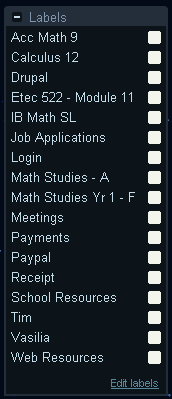 Google mail has two neat features that make email with students a bit easier to manage. The first is that you can apply a label to any email message sent or received between you and a student, which is a handy way of finding messages from students in specific classes. The other feature I like is called filtering, which can allow you to perform automatic actions on emails that you receive depending on the sender, the contents of the email, etc… One of the things I like to do is automatically label student emails by class when I receive them.
Google mail has two neat features that make email with students a bit easier to manage. The first is that you can apply a label to any email message sent or received between you and a student, which is a handy way of finding messages from students in specific classes. The other feature I like is called filtering, which can allow you to perform automatic actions on emails that you receive depending on the sender, the contents of the email, etc… One of the things I like to do is automatically label student emails by class when I receive them.
Finally, never delete emails between you and a student. They are proof that you have been trying to help the student, which can be useful for administrative reasons I won’t go into here. You can keep them to help yourself remember what types of questions ask about particular topics. Finally your record helps protect you from potential problems later.
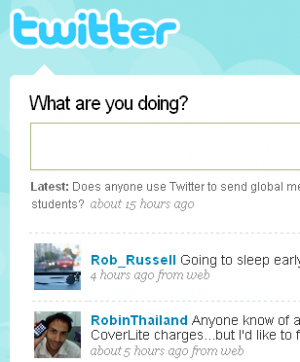 An interesting and relatively new way to communicate with students is through a website called Twitter.com. This website basically acts as a place where you can post a quick (140 characters maximum) message to the world, and anyone who is "following" you gets a copy of the message. Since you can forward messages sent to you to your cell phone, it allows you to receive messages from an online source quickly and easily to your mobile phone. This can be an easy way to set up a one-way broadcast system between you and each of your students in a particular class. As long as you don’t "follow" your students’ messages, you won’t get any messages from your students that you don’t want.
An interesting and relatively new way to communicate with students is through a website called Twitter.com. This website basically acts as a place where you can post a quick (140 characters maximum) message to the world, and anyone who is "following" you gets a copy of the message. Since you can forward messages sent to you to your cell phone, it allows you to receive messages from an online source quickly and easily to your mobile phone. This can be an easy way to set up a one-way broadcast system between you and each of your students in a particular class. As long as you don’t "follow" your students’ messages, you won’t get any messages from your students that you don’t want.
Emails and chats are good for 1 on 1 or 1 on a few types of communications, but by far the best tool I have used for communication with my students is my classroom blog, described in another post. Basically, I post information, worksheets, assignments to my mathematics blog, and students can all come read it on their own time. The information is totally public and always available to look at later. I also have students do daily summaries of what happened in class, which means I have a record of all of my lessons. Students are free to post comments, which gives me some idea of what the class understood, and what they had difficulty. For some reason I find my students are a bit more honest when responding on the blog, or rather less likely to remain silent about difficulties. In fact, I’ve enacted policy changes because of legitimate complaints students have brought up through the blog, so it has acted as a tool to empower students as well.
These are 4 ways you can communicate online with your face to face students on a day to day basis. Although we all don’t want our professional life to creep into our personal life too much, we also want to make sure that we help our students learn effective modes of communication, and that they have the help they need to handle those difficult projects we seem to be throwing at them endlessly these days. Stay tuned for a future article about how to use Dimdim.com for communicating with up to 20 students simultaneously for free.
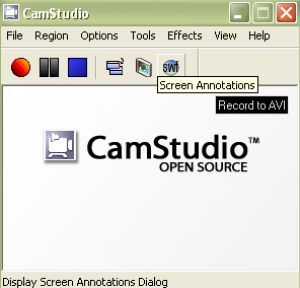 Once in a while I have a new application, web applet, or web site I want students to use. Occasionally these programs are somewhat tricky for my students to use, so when this happens, I create a simple video for my students to watch to introduce the programs. Of course, I don’t want to pay any money to create these short tutorials, so I have a simple process I follow (which works on Windows):
Once in a while I have a new application, web applet, or web site I want students to use. Occasionally these programs are somewhat tricky for my students to use, so when this happens, I create a simple video for my students to watch to introduce the programs. Of course, I don’t want to pay any money to create these short tutorials, so I have a simple process I follow (which works on Windows):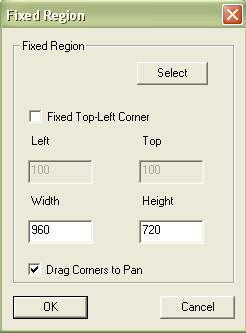 When I start recording, I open up Camstudio Recorder, set up my tutorial space I want to record (whether it is an application, a website, or whatever) and then change the settings in Camstudio Recorder so that I record the part of the screen I want to record.
When I start recording, I open up Camstudio Recorder, set up my tutorial space I want to record (whether it is an application, a website, or whatever) and then change the settings in Camstudio Recorder so that I record the part of the screen I want to record. 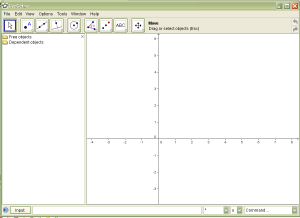 There are a lot of good open source programs out there, but not many of them have direct application to a mathematics classroom the way
There are a lot of good open source programs out there, but not many of them have direct application to a mathematics classroom the way 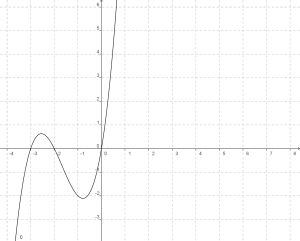 There are 2 cool things I like about Geogebra. The first is that you can export your working file as a dynamic worksheet on a web page, which means you can easily make what you are working on web ready. The second feature which I use all of the time is the ability to export my current file as a picture in PNG (and a few others) format. This allows me to use Geogebra to create graphs for inclusion in my online posts, something my students and I use Geogebra for all the time.
There are 2 cool things I like about Geogebra. The first is that you can export your working file as a dynamic worksheet on a web page, which means you can easily make what you are working on web ready. The second feature which I use all of the time is the ability to export my current file as a picture in PNG (and a few others) format. This allows me to use Geogebra to create graphs for inclusion in my online posts, something my students and I use Geogebra for all the time.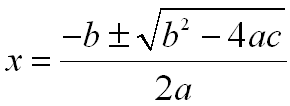 One difficulty faced by any mathematics teacher who wants to present material online is formatting of their documents. Ideally, you’d like to be able to add equations to your online documents as easily as you can to Microsoft Word. Unfortunately, this is not the case.
One difficulty faced by any mathematics teacher who wants to present material online is formatting of their documents. Ideally, you’d like to be able to add equations to your online documents as easily as you can to Microsoft Word. Unfortunately, this is not the case. At our rather large high school in Thailand, we have a 1 to 1 laptop program. Every student in the high school has a laptop, which they are supposed to bring to class. After a year and half working with these laptops, I discovered the joys and pitfalls of such a system.
At our rather large high school in Thailand, we have a 1 to 1 laptop program. Every student in the high school has a laptop, which they are supposed to bring to class. After a year and half working with these laptops, I discovered the joys and pitfalls of such a system. For example, I can tell the kids to ‘copy and paste’ and to ‘create a screen-shot’ and most of the kids know how to do this stuff. I can also give instructions like ‘copy the URL for the image and paste it into the textfield on the image uploader’ and they can do it.
For example, I can tell the kids to ‘copy and paste’ and to ‘create a screen-shot’ and most of the kids know how to do this stuff. I can also give instructions like ‘copy the URL for the image and paste it into the textfield on the image uploader’ and they can do it. The first problem is that if you plan a lesson that involves everyone needing a laptop and one or more students does not have their laptop, you can find yourself going to your backup pretty quickly. Students have difficulty keeping their laptops virus clear because of all of the file sharing they do. They also sometimes just forget their laptops at <insert the location here>.
The first problem is that if you plan a lesson that involves everyone needing a laptop and one or more students does not have their laptop, you can find yourself going to your backup pretty quickly. Students have difficulty keeping their laptops virus clear because of all of the file sharing they do. They also sometimes just forget their laptops at <insert the location here>. A project I have done with my 9th grade students now for 4 years in a row, is to have them do some quadratic modelling. When I worked in London, I was really lucky because the students were creating trebuchets and catapults in their Design class. So we had a class where the students took their models they created in Design up to the nearest park, and we took digital footage of the trebuchets in action.
A project I have done with my 9th grade students now for 4 years in a row, is to have them do some quadratic modelling. When I worked in London, I was really lucky because the students were creating trebuchets and catapults in their Design class. So we had a class where the students took their models they created in Design up to the nearest park, and we took digital footage of the trebuchets in action.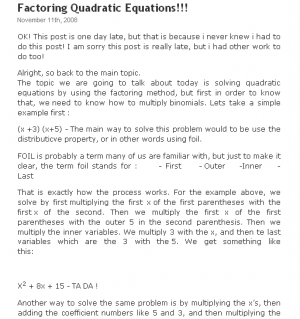 Something I have been doing for the past three years now is using a blog with my classroom. I have developed my practices with the blog over time and so far here are some of the things I have been doing with it.
Something I have been doing for the past three years now is using a blog with my classroom. I have developed my practices with the blog over time and so far here are some of the things I have been doing with it.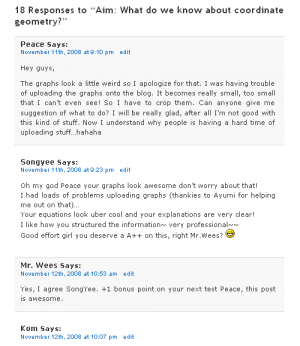 As soon as I did this, it became clear to me that not all of my students were reading the blog on a regular basis. So this year I implemented another change, students would be marked on their full participation in the classroom blogging. Not only would they be rotating through responsibility for creating summaries of that day’s class, they would have to post comments on the summaries for other student’s summaries. This way I could guarantee that students were at least reading each other summaries. The comments students have produced have mostly been really appropriate and high quality.
As soon as I did this, it became clear to me that not all of my students were reading the blog on a regular basis. So this year I implemented another change, students would be marked on their full participation in the classroom blogging. Not only would they be rotating through responsibility for creating summaries of that day’s class, they would have to post comments on the summaries for other student’s summaries. This way I could guarantee that students were at least reading each other summaries. The comments students have produced have mostly been really appropriate and high quality.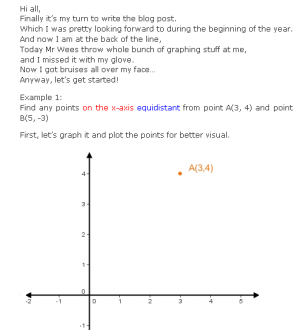 When I added the commenting on each other’s posts, something fascinating happened. The quality of the blog summaries improved. Students were aware that I grade the quality of the blog, but that I use a pretty forgiving rubric. If students complete their summary, and it makes sense, they get full marks for participation. What has obviously driven the improvement in their posts has been the awareness that their peers are reading them.
When I added the commenting on each other’s posts, something fascinating happened. The quality of the blog summaries improved. Students were aware that I grade the quality of the blog, but that I use a pretty forgiving rubric. If students complete their summary, and it makes sense, they get full marks for participation. What has obviously driven the improvement in their posts has been the awareness that their peers are reading them.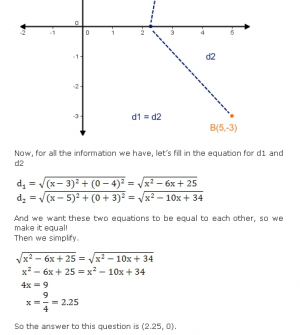 Some of the posts, especially recently have been exceptional. Students have become more comfortable with the format and are incorporating humor and more media into their posts. Graphs and properly formated equations have almost become an expectation for their posts.
Some of the posts, especially recently have been exceptional. Students have become more comfortable with the format and are incorporating humor and more media into their posts. Graphs and properly formated equations have almost become an expectation for their posts. Google has a lot of cool tools they have been working on recently, and I enjoy trying them out. Once in a while they come up with a tool you can use in your classroom right away.
Google has a lot of cool tools they have been working on recently, and I enjoy trying them out. Once in a while they come up with a tool you can use in your classroom right away.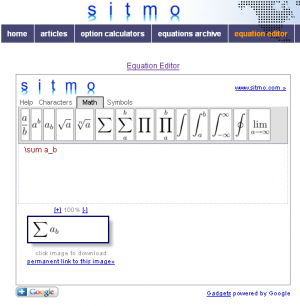 The second solution is to use one of the online services offered to use the Latex document format and an elaborate system to convert the Tex documents produced into equations. The one I like best right now is offered by
The second solution is to use one of the online services offered to use the Latex document format and an elaborate system to convert the Tex documents produced into equations. The one I like best right now is offered by