 Google has a lot of cool tools they have been working on recently, and I enjoy trying them out. Once in a while they come up with a tool you can use in your classroom right away.
Google has a lot of cool tools they have been working on recently, and I enjoy trying them out. Once in a while they come up with a tool you can use in your classroom right away.
One of the tools we are using in my classroom right now is Google Docs. This is an online document collaboration tool which allows people from anywhere, using most modern browsers to upload, edit, and share documents online. It supports many different formats, and you can export the document and download it at the end if you finish working on it.
I have been using it as a place for my students to share their workload. I created 12 Google Documents, 1 for each of 12 groups in 2 different classes. I then collected the email addresses of my students and assigned them to groups of 3. I went through each of the 12 documents and used the ‘Share’ feature of Google docs to allow the students to collaborate on the each document as well.
One caveat I discovered is that if the student’s email address is not a Google mail account, they need to verify their account. Unfortunately this verification process takes about an hour of real time, presumably as Google syncs up the account verification across their many, many servers. There are two solutions to this. The first is to make sure you have the students do the account verification a day before you actually want them to use the documents. The second solution is to have the students sign up for Google mail accounts first, and then send them invitations to their groups.
To be honest, mathematics as a subject is not especially suited for online collaboration. This is because the creation of equations can be a bit tricky for the uninitiated. There are a number of solutions for creating professional equations online, which all have their benefits and drawbacks.
The first and easiest solution for the students is to use Microsoft Word and create their equations in Equation Editor (or if you can afford it the far superior Mathtype). The only problem here is that the kids think they can copy and paste the equations into their documents, which of course doesn’t work. The second problem is that if you ‘Import’ a document (another feature of Google Docs), your equations don’t make it. Ugh. The work around for me was to have the students take screen-shots of their equations in Word, and then crop the screen-shots in an image editor program (like Microsoft Paint). I’m not normally a huge fan of Microsoft programs, but their Equation editor really is one of the best tools for easily creating equations I’ve seen.
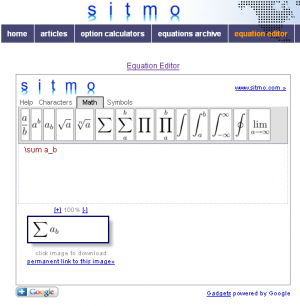 The second solution is to use one of the online services offered to use the Latex document format and an elaborate system to convert the Tex documents produced into equations. The one I like best right now is offered by www.sitmo.com. You basically create the Latex, which is made easier using the editor above, and you can immediately preview the results. Underneath the preview image there is a link, which the students can right-click and ‘copy link location’. Once they have the link to the image, they go back to the ‘Insert => Image’ offered by Google Docs and paste the link into the textfield provided. I have been teaching my high school students some Latex and they have picked up the simple things pretty quickly.
The second solution is to use one of the online services offered to use the Latex document format and an elaborate system to convert the Tex documents produced into equations. The one I like best right now is offered by www.sitmo.com. You basically create the Latex, which is made easier using the editor above, and you can immediately preview the results. Underneath the preview image there is a link, which the students can right-click and ‘copy link location’. Once they have the link to the image, they go back to the ‘Insert => Image’ offered by Google Docs and paste the link into the textfield provided. I have been teaching my high school students some Latex and they have picked up the simple things pretty quickly.
Formating the text otherwise in the editor is relatively straight forward, it feels similar to how you format text in most word processing programs, which maybe a few less options. What’s brilliant about this system is that each student can be editing exactly the same document online at the same time! You can also be sitting at your desk with all of the documents open and see the students editing the document. This means a little bit less concern about students messing around while accessing the internet, which is always a huge problem in a 1 to 1 computer set up.
The other handy feature is the ‘View revisions’ tool which allows you to see what changes have occurred to the document over time. I use this to see who added what to their projects and to make sure that each student contributes at least approximately equal amounts to their projects.
When the students are done working on their document, you can just go and look at it online and grade it. No need to print out the document, but if you feel the need you can download it in your format of choice and then print it out. They have a print directly feature as well, but I have found the output varies greatly depending on your browser.
Deciding what kinds of projects are appropriate for this kind of collaboration can be a bit tricky. I am currently using it for my students to produce sample projects for their International Baccalaureate (IB) Mathematical Studies course so they have a bit more practice before they have to do the real thing. What you decide to use it for is up to you, but note that some of the problems (like inserting equations or graphs) don’t happen in other subject areas, so this technique might be even more useful in an English class, for example.
April Truhlar says:
Thank you for the information on this page. My school using Google and Google Docs extensively. I have been trying to find a way to share the documents that I make in Microsoft Word with students. All of my documents contain equations created using Equation Editor. I used to be able to simply upload the file to Gradebook, but this new grading system only allows URLs. I am going to play around with sitmo.com to see if this is helpful. If you have any other suggestions on how I can share this documents online, please let me know. No one at my school seems to have a good solution.
April Truhlar
Mathematics Teacher
Batavia High School
Batavia, IL
August 22, 2012 — 9:33 pm
David Wees says:
You can potentially upload your Word Doc files to Google Docs, but not convert them to Google Doc format. Alternatively, you could create your documents in Google Docs and use the built in editor (which was added sometime after I wrote this post). I think there is also a way to convert the equations to images (maybe by saving the Word document in 2003 format?) and then uploading that and seeing if it transfers better into Google Docs format.
August 23, 2012 — 3:09 am