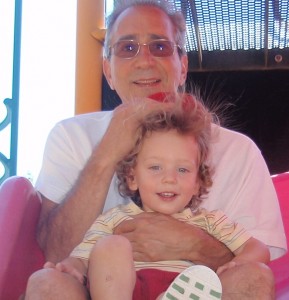For our ETEC course we are supposed to start working on a course built in our choice of LMS, between Moodle or WebCT. I haven’t discussed the reasons why I chose Moodle, but it was pretty simple: it’s what my school uses and it’s free. I figured I would be able to transfer over some of the work I did in Moodle, and bring it with me to my new school. For this reason I decided to work on a course I might actually use, IB Mathematical Studies, one of the courses I will be teaching next year.
We weren’t supposed to create a complete course as part of this exercise, presumably because of how time-consuming this is. Estimates of time spent per hour of course content ranged up as high as 40 hours of development time. Since the International Baccalaureate Organization (IBO) requires at least 150 hours of instructional time for a course, this would mean a full course would take me up to 150 x 40 = 6000 hours of development time. I couldn’t really justify putting that much effort in for a single course (nor could I find that many hours in the day!). I chose therefore to do the beginning introductory unit, and a sample unit on trigonometry.
I decided to evaluation my progress using Moodle with the SECTIONS framework.
Students:
As I was the student for this exercise, I found Moodle to be relatively easy to use, and it was an appropriate tool for what I was trying to do. I wouldn’t recommend a high school student (or an unmotived undergrad) try using Moodle, but the students in our class it worked.
Ease of use and reliability:
Moodle was easy to use, and I think that my course will reflect that. It was easy to set up a straight forward plan of action, separating each topic by units. Moodle makes it easy to organize your content. There were a few issues where I felt the interface could be cleaned up a little bit, especially on the JavaScript side of things. Rearranging resources within a unit is less than satisfactory, there are certainly much better widgets for doing this.
Costs:
It cost me nothing but my time, and not too much of that. I spent about 20 to 25 hours or so total working on my course. Part of the advantage I had here was that many of my diagrams and icons I had already created, so I didn’t need to “recreate the wheel” so to speak. I could imagine that this could have been quite a bit different if I was just starting out teaching, or if I wanted to have more interactivity in my course. I had a thought for a Flash widget that allows students to try and determine which method would be most efficient for solving a triangle for example, but decided this would take too much of my time.
Teaching and learning:
I think that having this exercise as a largely self-directed exercise is a really good approach. I find myself learning new technologies best by diving into them, and occasionally searching for help online. There are numerous resources for using Moodle, and with the help of my classmates (I read a lot of discussions about Moodle, and they definitely helped!) I was able to accomplish all of the necessary tasks.
Interactivity:
Moodle is reasonably interactive, in the sense that I take actions and it responds. In terms of providing interactivity for my students, my hope is that my course will allow them to respond to each other (using the forum posts), self-direct themselves through some of my content, and use the interactive applet I included. At some stage I could have a whole collection of applets, and since Moodle does not appear to filter the HTML I enter into its form, I can embed all sorts of fun Flash/Java tools within it’s environment.
Organizational issues:
Well in order to use my course, and therefore Moodle, clearly I will need a server to host it. A relatively basic server would be acceptable, given Moodle’s relatively low memory requirements.
Novelty:
Moodle is not a very new technology. I remember playing around with it in 2005 and enjoying the experience somewhat, but not being hooked. Had I realized the power it had to save my lessons, etc… I might have saved myself a lot of work now. At my new school I happen to know that the students are pretty used to Moodle, since many of the teachers appear to use it extensively. The novelty factor is probably going to be lost on the students, but perhaps I regain some of that with the additional tools I want to use.
Speed:
The UBC Moodle server was extremely fast and responsive, which was excellent. I hope the server I move this course to will be as responsive.
References:
Cavanaugh, J. (2005), Teaching Online – A Time Comparison, Online Journal of Distance Learning Administration, Volume VIII, Number I, retrieved from http://www.westga.edu/~distance/ojdla/spring2005/cavanaugh81.htm on July 26th
Lazarus, B.D., (2003), Teaching Courses Online: How Much Time Does It Take?, JALN Volume 7, Issue 3, retrieved from http://sloan-c.org/publications/jaln/v7n3/pdf/v7n3_lazarus.pdf on July 26th
Rumble, G., (2001), The Costs and Costing of Networked Learning, JALN Volume 5, Issue 2, retrieved from http://www.auburn.edu/outreach/dl/pdfs/Costs_and_Costing_of_Networked_Learning.pdf on July 26th
Bates, A.W., Poole, G., (2003). Effective teaching with technology in higher education, cited from course-work for ETEC 565